Integrate PagerDuty with Round Robin
You need to be a Slack Admin or an Owner of Round Robin to manage this connection.
You can integrate PagerDuty and Round Robin in two ways: with an API key or with an OAuth 2.0 authorization flow.
The API Key process is simpler and faster, but it will force you to manage a static credential.
The OAuth process is more secure, but the app will act as the logged-in user. This means you need to be a PagerDuty Admin to make all schedules and users visible.
Before you connect to PagerDuty, you'll need to authorize Round Robin to access the user:read:email scope. The process will be handled automatically during the login phase.
Integration Walkthrough with API Key
First, open PagerDuty, then create an API key from the Integration menu. The key can be read-only.

Open the Round Robin Dashboard, then go to Settings > Integrations in the left menu.
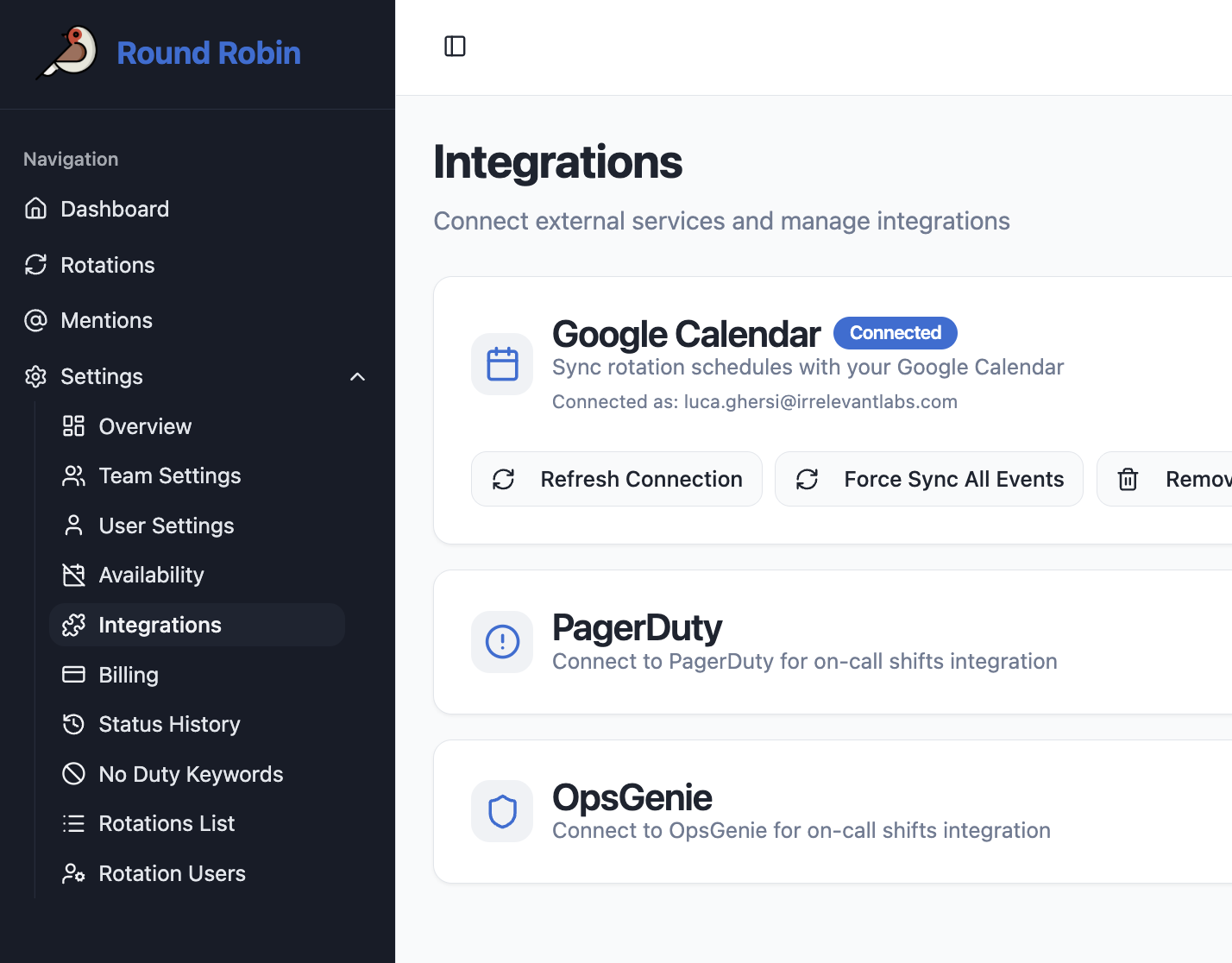
Click "Connect," enter the API Key in the modal, and press "Connect with API Key". Connection is now established.
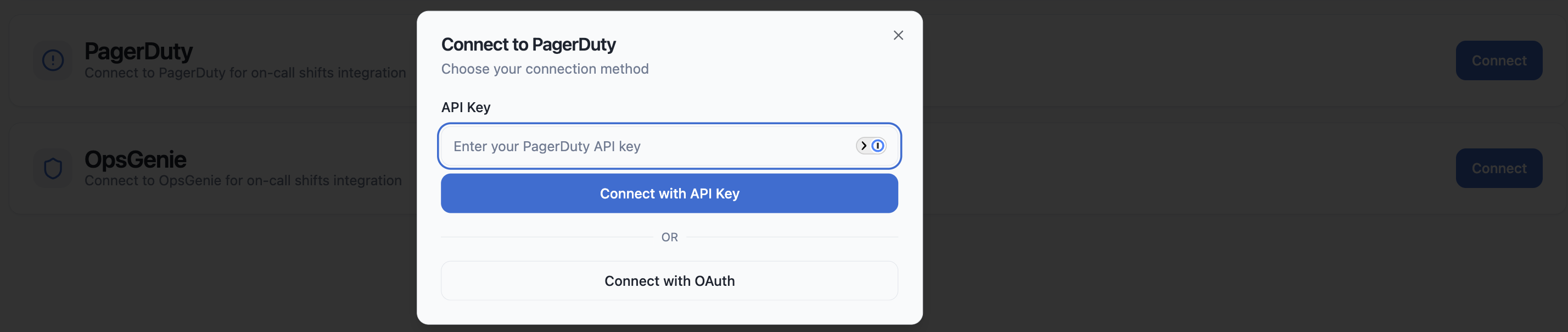
Integration Walkthrough with OAuth 2.0
To integrate with OAuth 2.0, you first need to generate a valid application in PagerDuty. Choose App Registration from the integrations menu.

Create an OAuth 2.0 application.

Choose Scoped OAuth and add the following Redirect URL: http://api.roundrobinbot.eu/api/integrations/pagerduty/login/callback

Add the following scopes:

In the end, it should look like this:

Press Register App. You will receive a Client ID and a Client Secret. Do not lose them.


Open the Round Robin Dashboard, then go to Settings > Integrations in the left menu.
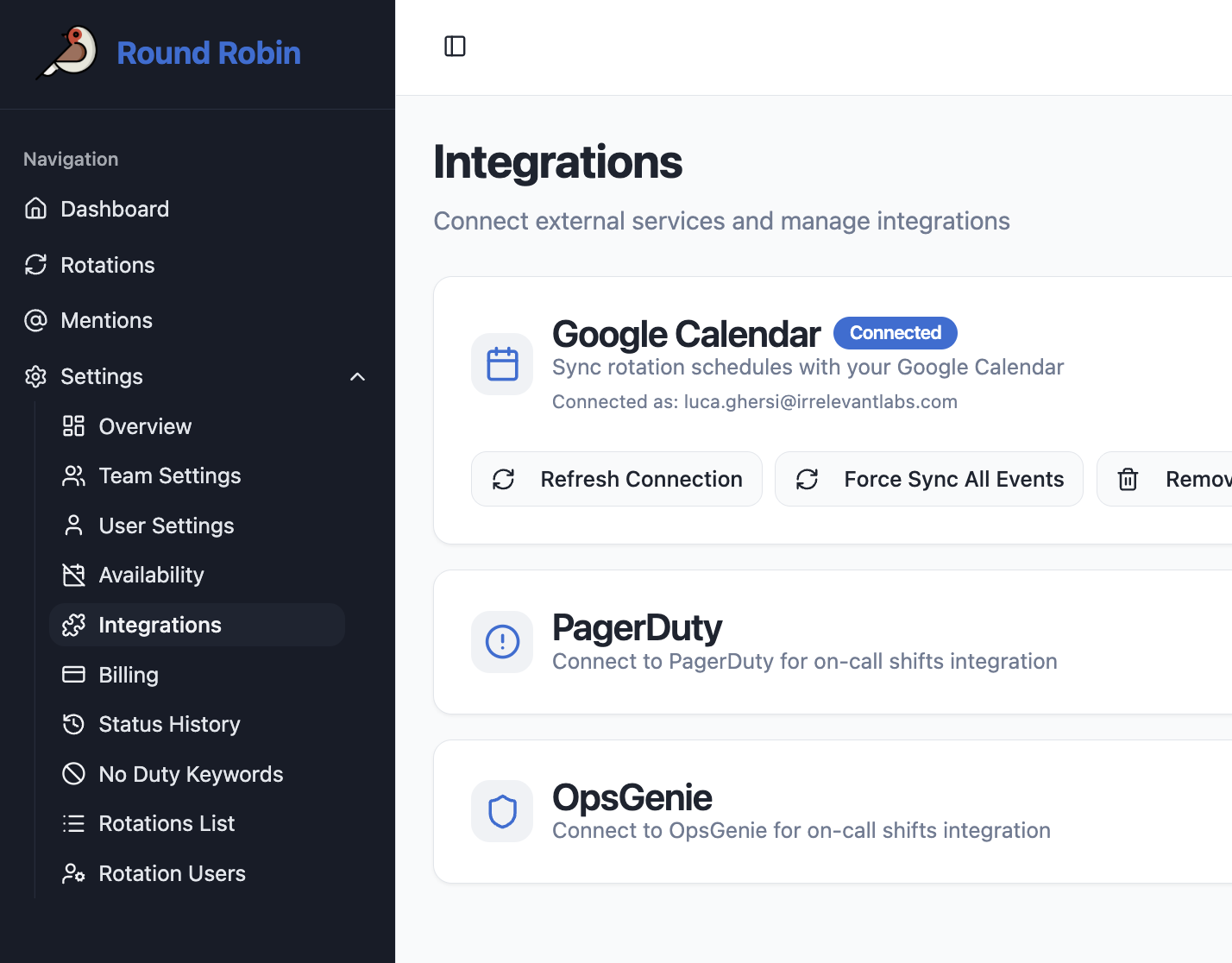
Click on Connect, then Connect with OAuth. Inser the ClientID and the Client Secret in the login modal window.
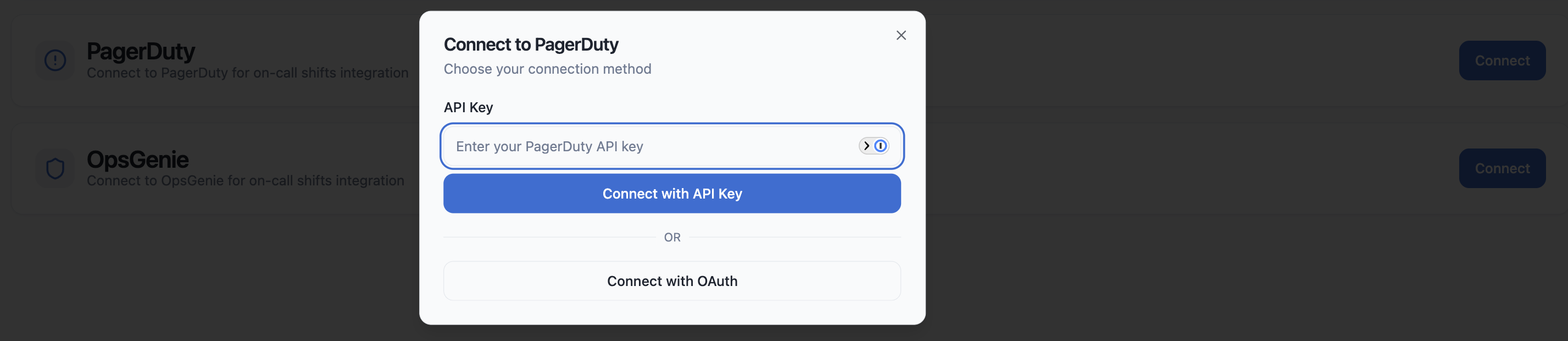
Click Save. The login process will start. Just follow the PagerDuty instructions.
In the end, you will be redirected back to Round Robin.
How to Uninstall
Using the same section in the Round Robin Dashboard, click on "Disconnect".
All PagerDuty-bound rotations will revert to Manual.
